Supported Operational Systems
Linux
Tested on MacOS, Ubuntu 24.04 and Amazon Linux 2
MacOS
Intel based and Apple Silicon (M1/M2) Macs
Required tooling
1
Docker
Install or update to Docker version 20.10.0 or greater
2
Docker Compose
Install or update Docker Compose to version 2.11.x or greater
Run
docker compose version to check which version you have installedInstall Docker Compose for Linux
It comes installed with Docker engine, but you can also do the standalone installation
Docker Compose for MacOS
No need to install, it comes with Docker Desktop for MacOS
Download & Run in your machine
This simpler version doesn’t require much configuration, it just runs in your localhost.http://localhost:8009 in your browser.
If you want to set up a custom Identity Provider or run it in a remote machine, follow the Download & Run in a remote machine guide below.
Download & Run in a remote machine
1
Download the Docker Compose file
2
Set the .env file
This step is required for authentication mostly, but a lot more configurations can be added to your
.env file.
Check all the available configurations in the environment variables section.The
.env file must be at the same level as the docker-compose.yml file- Local Provider
- Custom Identity Provider
The local provider is the default, it allows accessing the developer portal with password based authentication.
- Create an
.envfile to add the following configuration lines for your host configuration
.env
If you can’t access the developer portal from a VM, check your firewall rules and make sure the port TCP/8009 and TCP/8010 are open or to bind properly the ports inside your network so it can be accessible.
3
Run
This process might take a few minutes to download the images and start the containers.
4
Manage the containers
To view the container logs:To stop the containers:
5
Access the developer portal
If you are running this on your local machine, access
http://localhost:8009 in your browser.
Or, if you are running this on a remote machine, access http://<vm-public-dns>:8009 in your browser.If you can’t access the developer portal from a VM, check your firewall rules and make sure the port TCP/8009 and TCP/8010 are open or to bind properly the ports inside your network so it can be accessible.
Accessing and Getting Started with hoop.dev
Once you finish the setup, create an account and sign in to the developer portal, you will see this screen: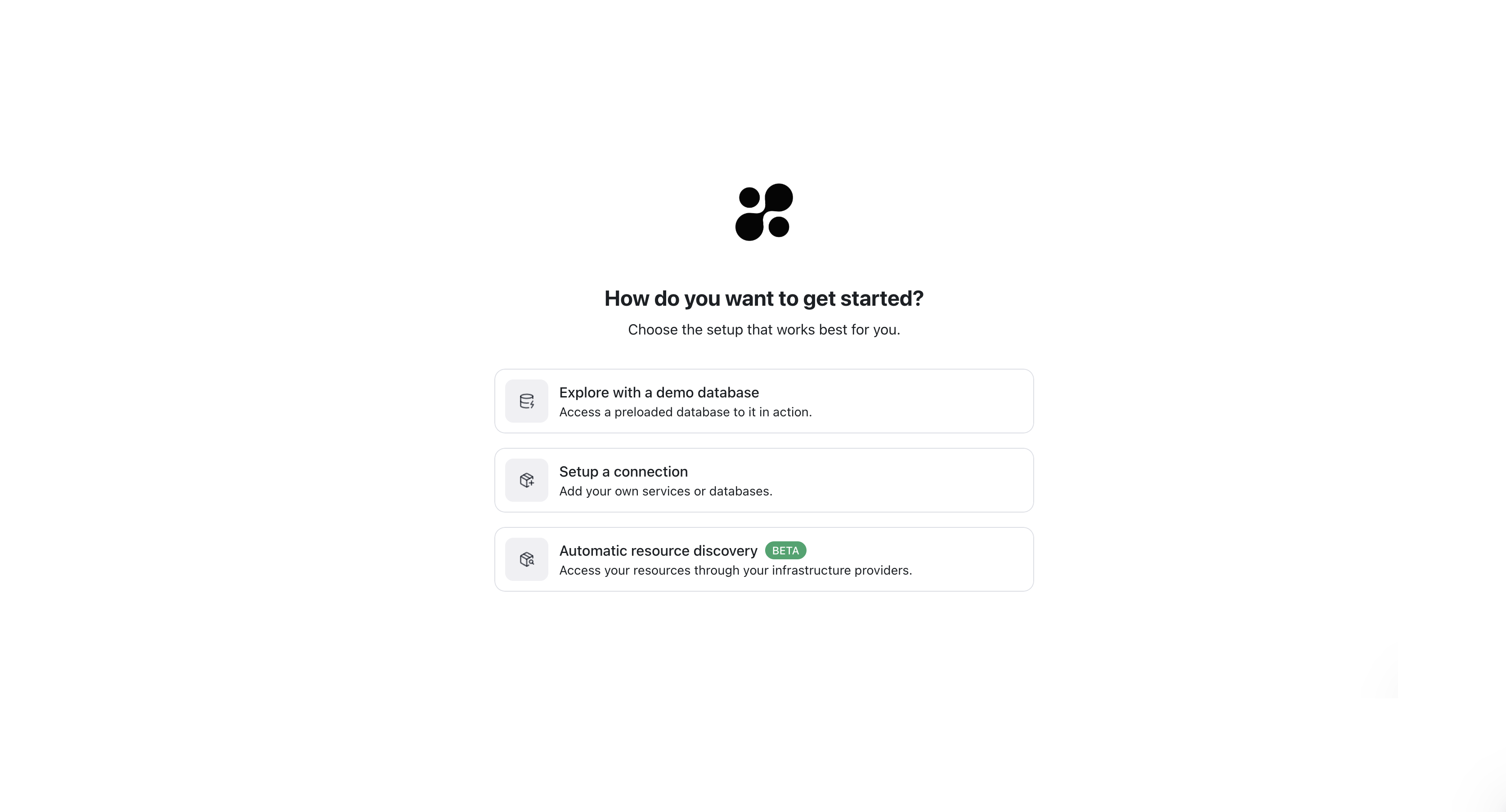
Running Your First Query
Click in the Run button to execute the query and see the results.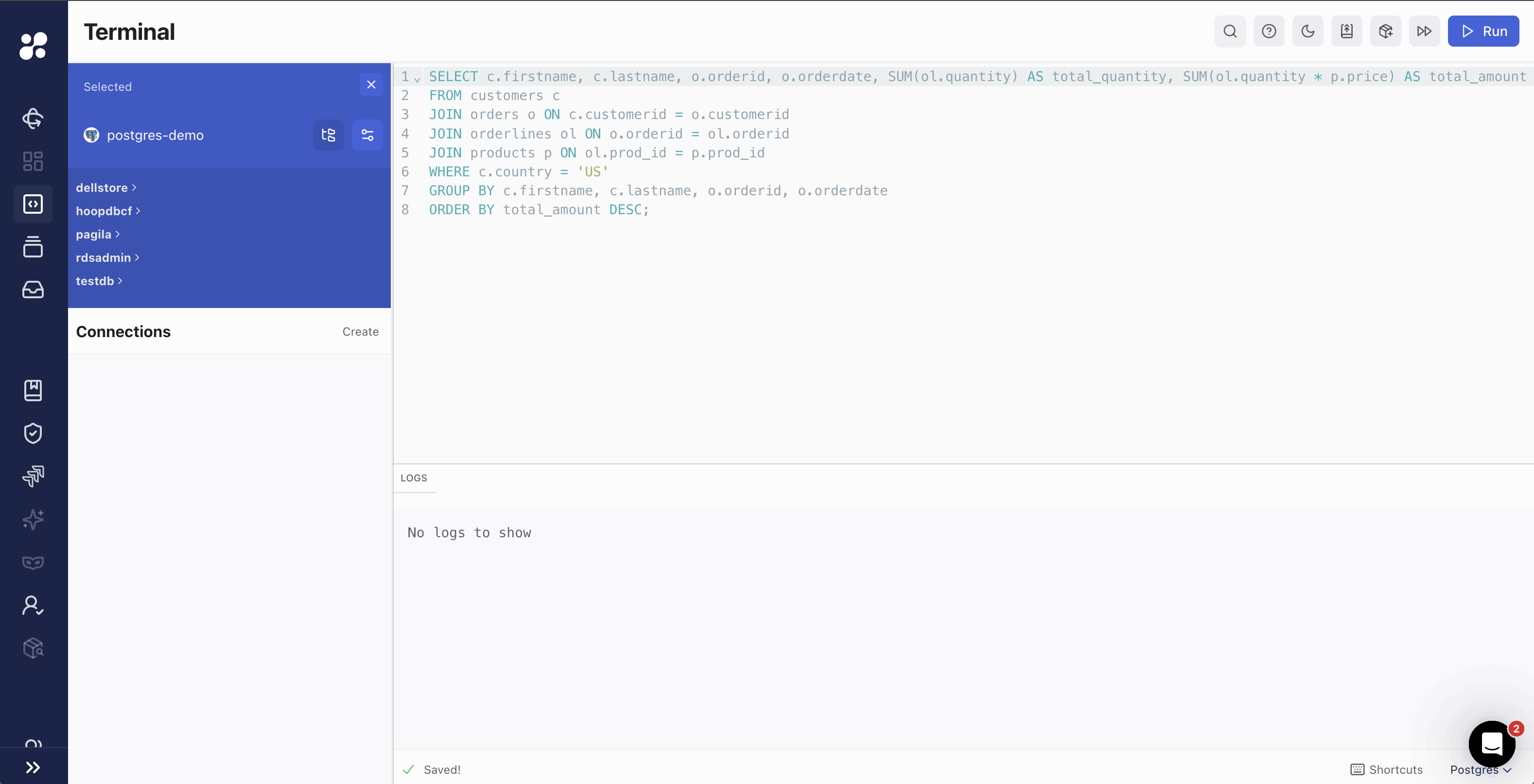
You have successfully set up Hoop on your local machine or remote server using Docker Compose. Now you can start exploring the platform and connecting to your data sources.
Troubleshooting
Production Environments with API_URL
When deploying Hoop using Docker Compose for Production Environments, it’s usually important to configure theAPI_URL environment variable properly to ensure the web app assets are served correctly. Check the following steps to configure it:
1
Set the full domain:
In your
.env file, the API_URL should include the complete schema (e.g., https://yourdomain.com). This will ensure that assets are served with the correct schema and domain.2
Updating your .env file:
Open your Replace
.env file and add the following:https://yourdomain.com with the full schema and host where you will serve the Hoop Gateway. If you encounter any issues after setting the API_URL, double-check your .env file and provide details about your setup for troubleshooting.If the
API_URL variable is not set manually, it will default to 127.0.0.1, which serves locally inside your virtual machine. To avoid this and serve the web app properly over the correct domain, ensure you update the .env file with your intended domain.3
Handling IP and DNS forwarding:
If you configure the
API_URL with an IP address and later use DNS port forwarding, the assets might not load correctly. The API_URL should reflect the full domain, not just the IP.